Fix Sd Card Not Reading
SD cards can be used to store digital media. However, is your SD card not reading or working? This article will offer you several solutions to fix the SD card not reading, working, being detected, or showing up. If it has caused data loss, apply Bitwar for quick and competent data recovery on your SD card.
The data on the SD card may lose if these problems occur
- 1. SD Card not reading or showing up on phone or PC
- 2. SD Card is unrecognized on phone or on computer
- 3. SD Card is not detected on phone or PC
- 4. Any content cannot be added, deleted, copied, or saved on the SD Card
Why is SD Card Not Reading?
- 1. Poor contact between the SD card and your PC
- 2. The SD card is infected by a virus
- 3. The SD card’s file system is damaged or unrecognized
- 4. The device driver is out-of-date
These problems are common. When browsing forums, we find many users are complaining that the SD card not reading on their phone or PC. Thus, it is necessary to know how to deal with such problems.
For the above reasons, we list some solutions to solve these problems. You can try them to save your SD Card
Tip: Do not make any changes to your SD card before reading the following steps to solve the problems and recover the data on your SD Card.
How to Fix Sd Card Not Reading?
Solution 1: Connect/ insert SD card to another device
When your SD card is not reading or showing up, firstly you should check whether your device has incompatibility or driver-related issues.
1. Change your SD card reader or SD card USB adaptor to a new one.
2. Connect the SD card to another PC.
Then test your SD card in another device. If it does work with another PC or a new SD card reader, it is not a faulty SD card.
If the SD card is still undetectable or not reading on another device, the problem is in your SD card. Other solutions are in the following parts.
Solution 2: change the drive letter of your SD card.
If your SD card is connected to PC but is still not reading in File Explorer, you can go to Disk Management to check whether drive letter of SD card is missing or disappearing.
If it’s so, you need to assign a new drive letter to your card and make it recognizable again with the steps below:
Step1: Open Run dialogue by pressing “Windows + R” at the same time.
Step2: Open Disk Management by inputting “diskmgmt.msc.”
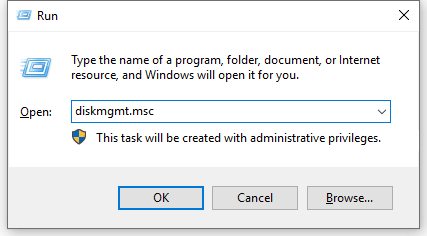
Step3: Find the SD card, right-click the partition on it, then select”Change Drive Letter and Path…”.
Step4: Assign the drive letter of your SD card by clicking “Add” in the pop-up window.
Solution 3: Try CHKDSK to make the SD card recognizable
Step1: Right-click on “My Computer/This PC”, then select “Manage”, click on “Disk Management.”
Find the device in the drive viewer, then check out whether the SD card can detect or not. If not, continue the process with the CHKDSK command with the following steps.
Step2: Press “Win+R” keys. Type: cmd and hit “Enter”.
Step3: Type: chkdsk D: / f and hit “Enter”.
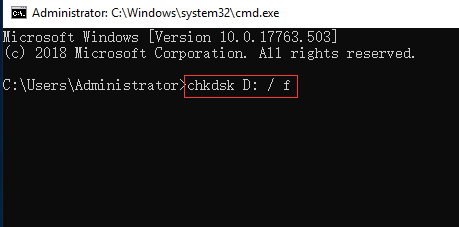
By doing so, it will check and fix the found errors in the SD card automatically and make the SD card detectable again.
Solution 4: Update the SD Card Driver
- 1. Connect your SD card to the system
- 2. Right-click on My Computer and choose “Manage”. Then click “Device Manager”. You’ll see a yellow mark. Beside the card reader.
- 3. Double-click Disk Drives from the list. And then, Right Click on the name of your removable drive. Then Click Uninstall and Ok.
- 4. Reboot your computer, then the device can detect your SD card.
Solution 5: Data recovery software will help
Nowadays, with the rapid development of data recovery technology, SD card data recovery is easy. Professional data recovery software – Bitwar Data Recovery will help you to restore the data on your SD card.
Bitwar Data Recovery is a risk-free data recovery program for getting back various deleted files, of different kinds of storage media like removable hard drive, hard drive, USB drives, digital camera SD card.
Step1: Free download SD card data recovery software of Bitwar Data Recovery. You can download it directly on the website: http://www.bitwar.net/data-recovery-software/
Now You Get It!
Please refer here for more about SD Card data recovery.

评论
发表评论